Of course many of this steps are common to any other database used in OpenOffice, so I hope
others will be able to use this doc as a source.
I'll be using the EMPLOYEE.FDB sample database that comes with Firebird.
First of all you need to install the ODBC driver for Firebird, you can download the latest and
greatest version from here (development site).
You can safely choose the “Deployment install” unless you plan to do some ODBC related
development of course ;-)
 Having installed the driver now you need to create a “System DSN” an ODBC datasource
Having installed the driver now you need to create a “System DSN” an ODBC datasourceaccessible from all users of your machine.
Go to “Control Panel” -> “Administrative Tools” -> “ODBC Datasources” -> “System DSN” ->
“Add” and choose the newly installed “Firebird/Interbase ® Driver”.
You'll get a configuration form, in which basically select the database and specify username and
password, leave other options for more advanced users.
(Sorry if some screenshots are in italian and others in english, but my home PC is a bit of a mess ...)
 Fill in the needed blanks and test connection(make shure firebird is running!!)
Fill in the needed blanks and test connection(make shure firebird is running!!)
Now we got the ODBC datasource up and running, it's time to run OpenOffice Base to create an
OpenOffice datasource, which will then be available in all OpenOffice applications.
The wizard will guide us through the setup process, first of all we'll connect to an existing ODBC
database:
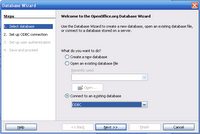 So we'll have to select the ODBC datasource (DSN) created before (clicking the “Browse” button
So we'll have to select the ODBC datasource (DSN) created before (clicking the “Browse” buttonwill bring out the ODBC datasource list:
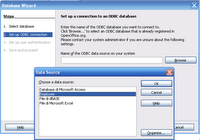 Ok, now keep clicking to complete the wizard, again, DON'T FORGET to test the datasource!
Ok, now keep clicking to complete the wizard, again, DON'T FORGET to test the datasource!It's definition will be saved in an .odb file which will be reusable in all OpenOffice apps.
It's time to actually use OpenOffice Calc to analyze data in the Firebird database, open the app and go to “Data” -> “Data pilot”:
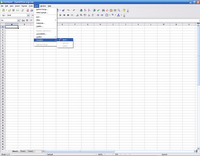
Nice, isn't it? Read the rest in PDF version!!
No comments:
Post a Comment